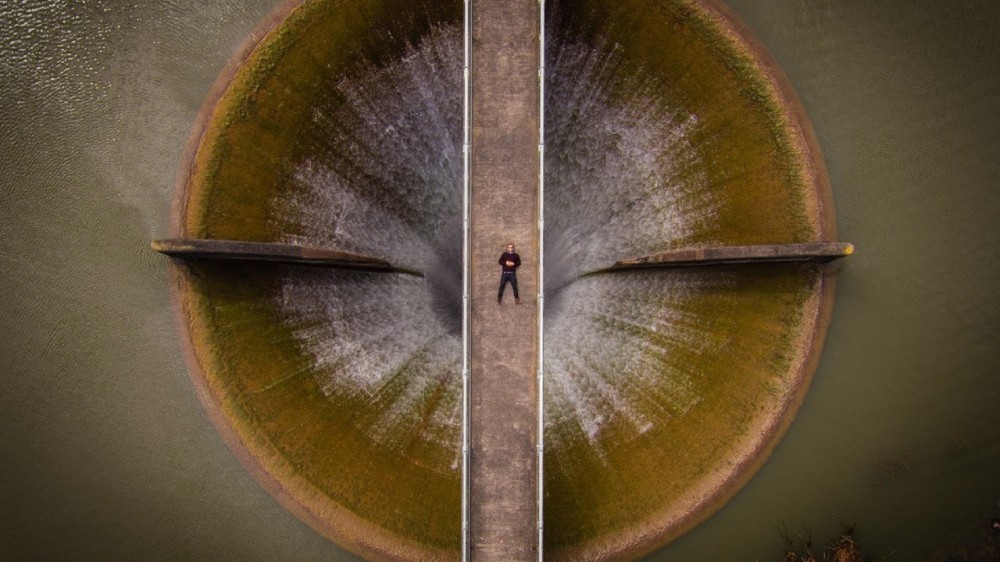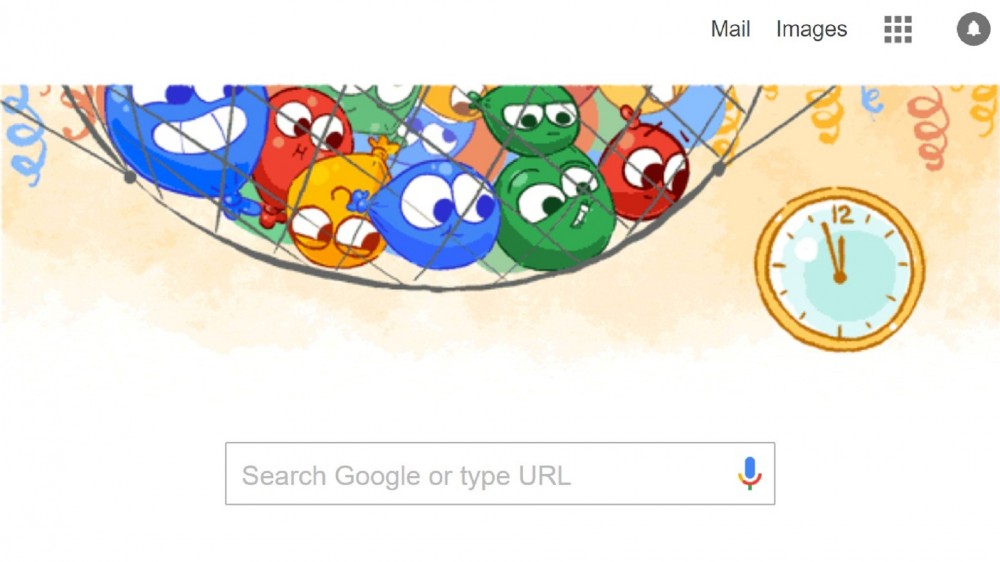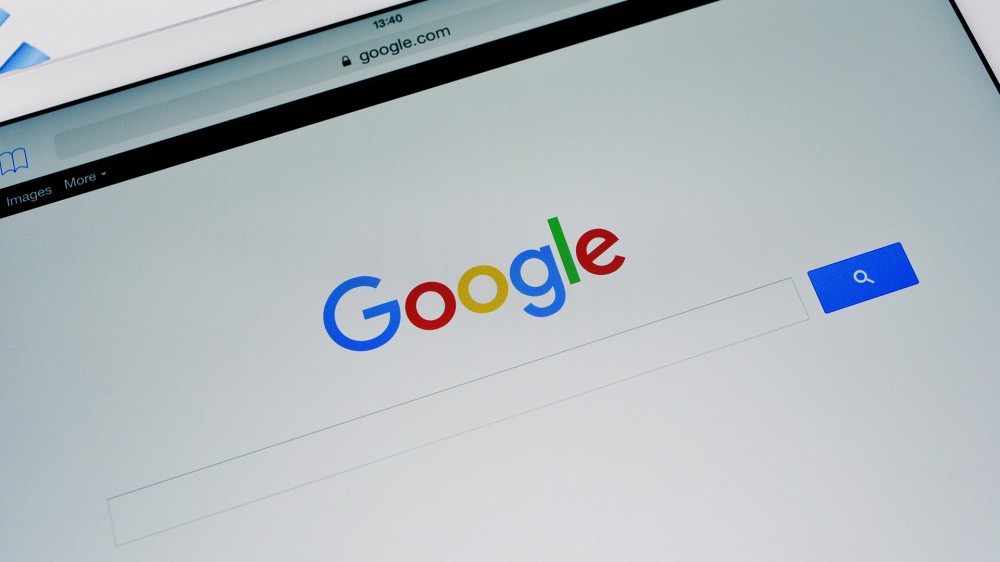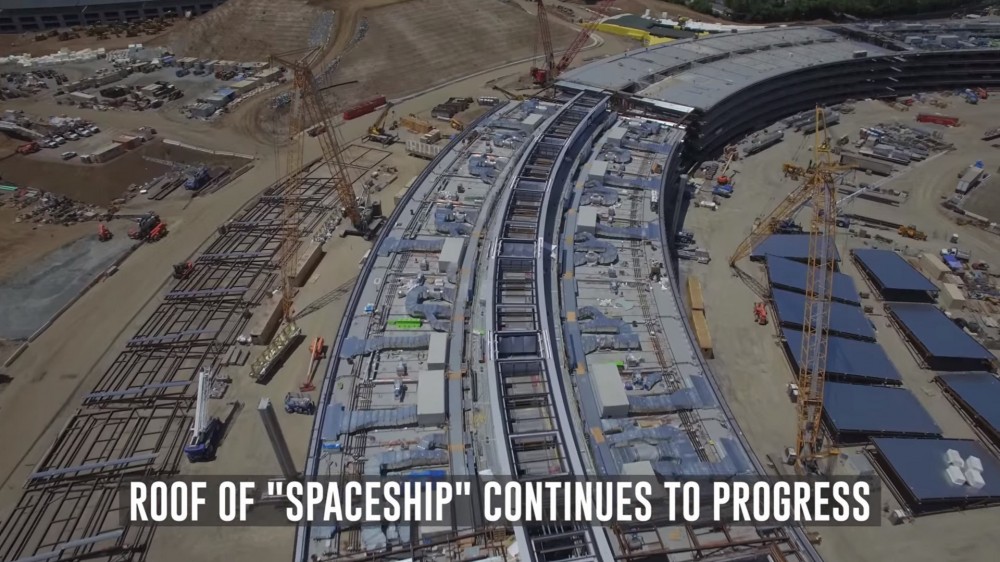Η πασίγνωστη πλατφόρμα διαχείρισης email, Gmail της Google, δεν θα μπορούσε παρά να μας προσφέρει ένα κατεβατό συντομεύσεων με σκοπό να κάνει την ζωή μας πιο εύκολη και πιο γρήγορη. Όταν θέλετε να στείλετε ένα email, πατάτε send με το ποντίκι σας ή Ctrl + Enter;
|
1. Control Main Browser Window |
|
tab, then enter |
When logging in to Gmail: Start typing user name followed by tab, type
password then press enter. Some browsers may require two tabs, then
enterafter typing the password. |
|
alt+left arrow / alt+right arrow |
One page back / one page forward |
|
end / home |
Jump to beginning of page / end of page. |
|
page up / page down |
Jump one page up / one page down. |
|
alt+d, then multiple tab's |
Move the focus of the browser to the main window. Jumps to the address
bar first, then through toolbars until landing at the main window.
|
|
tab / shift+tab |
Jump forward / jump backwards between input fields. |
|
ctrl+r |
Refresh page. Sometimes GMail seems to get stuck on certain pages won't
allow shortcuts. Things tend to work fine after a page refresh. |
|
2. Navigate Main Gmail Window |
|
g, then i |
Go to inbox. |
|
g, then s |
Go to starred conversations. |
|
g, then t |
Go to sent mail. |
|
g, then d |
Go to drafts. |
|
g, then a |
Go to all mail. |
|
g, then c |
Go to contacts. |
|
g, then l |
Go to label. Use arrow keys from here. |
|
c |
Compose a new message. |
|
escape |
Reset state. Often necessary before using a Keyboard Shortcut to move
out of the current task or field. |
|
z |
Undo previous action. |
|
3. Manage Message List |
|
Some of these Shortcuts work for both Message List and Single Message
view but may have different effects. |
|
j / k |
Move to next (older) / move to previous (newer) e-mail or conversation.
|
|
x |
Select or unselect current conversation. |
|
*, then a / *, then n |
Select all conversations / Un select all conversations. |
|
*, then r / *, then u |
Select all read conversations / Select all unread conversations.
|
|
*, then s / *, then t |
Select all starred conversations / Select all unstarred conversations.
|
|
shift+u / shift+i |
Mark selected messages as unread / Mark selected messages as read.
|
|
o or enter |
Open message. |
|
# |
Delete selected message. |
|
v |
Mov selected message. Use arrow keys and enter to proceed. |
|
l |
Add label to message, opens label menu. Use arrow keys and enter to
proceed. |
|
e |
Archive selected messages. |
|
! |
Mark selected messages as spam. |
|
m |
Mute selected message. Archives the conversation and all future messages.
|
|
s |
Star or unstar message. |
|
y |
Remove from current view: To archive while in Inbox, to Inbox while
in Trash, remove star while in Starred Conversation, remove Label while
in Labels. |
|
4. Manage Single Messages |
|
Some of these Shortcuts work for both Message List and Single Message
view but may have different effects. |
|
j / k |
Move to next (older) / move to previous (newer) e-mail or conversation.
|
|
n / p |
Move to next part / previous part of conversation in message. |
|
r |
Reply to sender. |
|
shift+r |
Reply to sender in new window. |
|
a |
Reply to all. |
|
shift+a |
Reply to all in new window. |
|
f |
Forward message. |
|
shift+f |
Forward message in new window. |
|
ctrl+s |
Save Message. Cursor should be in field. |
|
ctrl+[ / ctrl+] |
Remove from current view and move to older / move to newer message (won't
delete message, just changes view). |
|
ctrl+{ / ctrl+} |
Archive and move to older message / move to newer message. |
|
u |
Return to inbox or conversation list. |
|
# |
Delete selected message and jump back to the message list. |
|
v |
Move selected message. |
|
l |
Add label to message, opens label menu and jump back to the message
list. |
|
e or [ |
Archive selected messages and jump back to the message list. |
|
! |
Mark selected messages as spam and jump back to the message list.
|
|
m |
Mute selected message and jump back to the message list. |
|
s |
Star or unstar message. |
|
y |
Remove from current view and jump back to the message list. |
|
5. Tasks in Gmail |
|
Shortcuts for Gmail Tasks seem to be a bit buggy. shift+t adds message
to the task list, but the focus never makes it to the task window. There
seems to be no way to re-gain focus after. Page refresh with f5 and
g, then k does the trick but is not pretty. |
|
g, then k |
Go to task window or opens task window (see limitations above) |
|
shift+t |
Add message(s) to tasks. |
|
arrow keys |
Move cursor up and down in task list. |
|
ctrl+up / ctrl+down |
Move current task up and down in task list. |
|
tab / shift+tab |
Increase / Decrease Indent |
|
a...z or others |
Edit Task |
|
shift+enter |
Edit task details, including due date or notes. |
|
shift+esc |
Shift the cursor from tasks to Gmail, but only one-way. |
|
esc |
Closes Task Window if focus is on it (see limitations above). |
|
6. The Rest |
|
? |
Displays the keyboard shortcuts help menu. |
|
q |
Move cursor to chat search. |
|
/ |
Move to Search Mail field. |
|
shift+n |
Update conversation with new messages if there are any. |