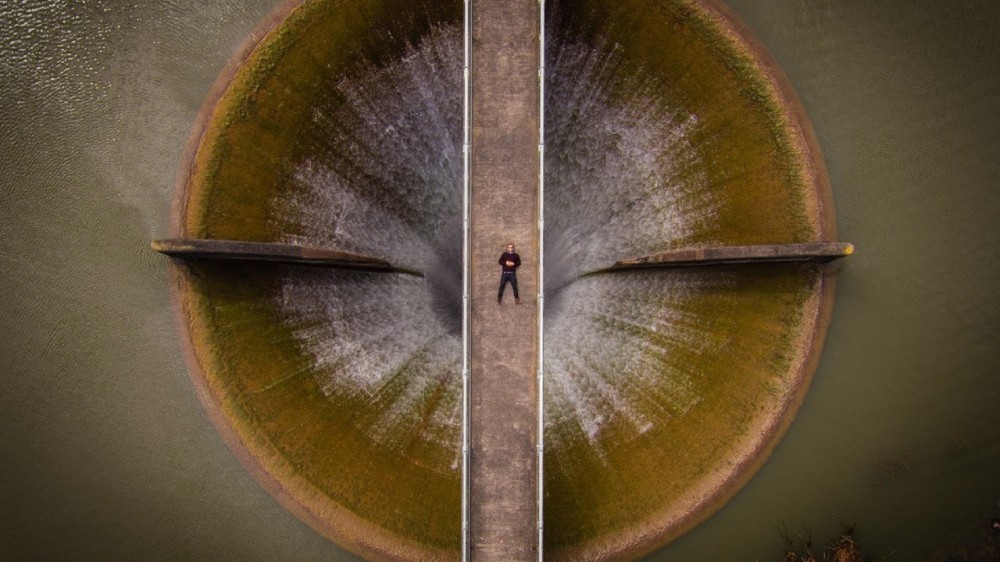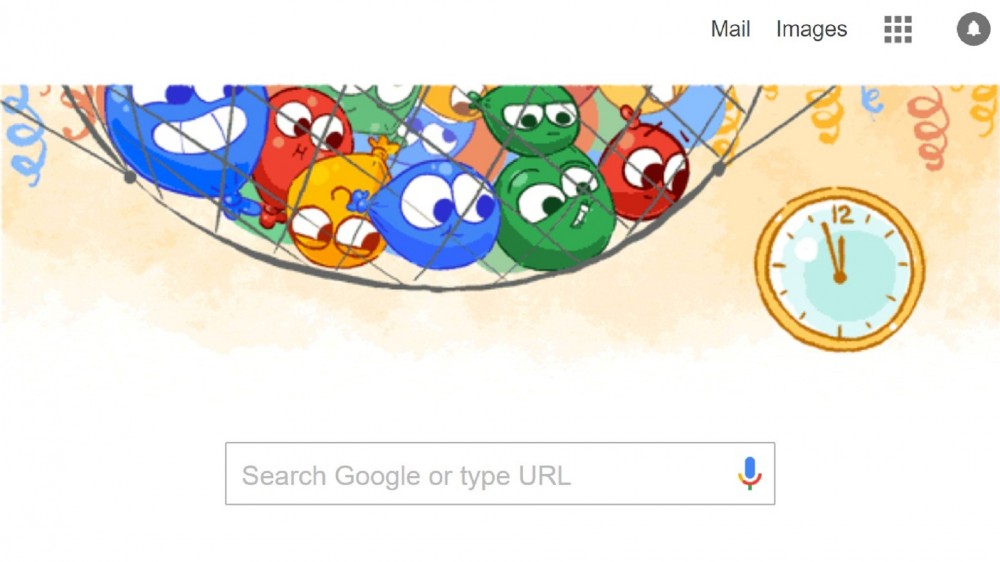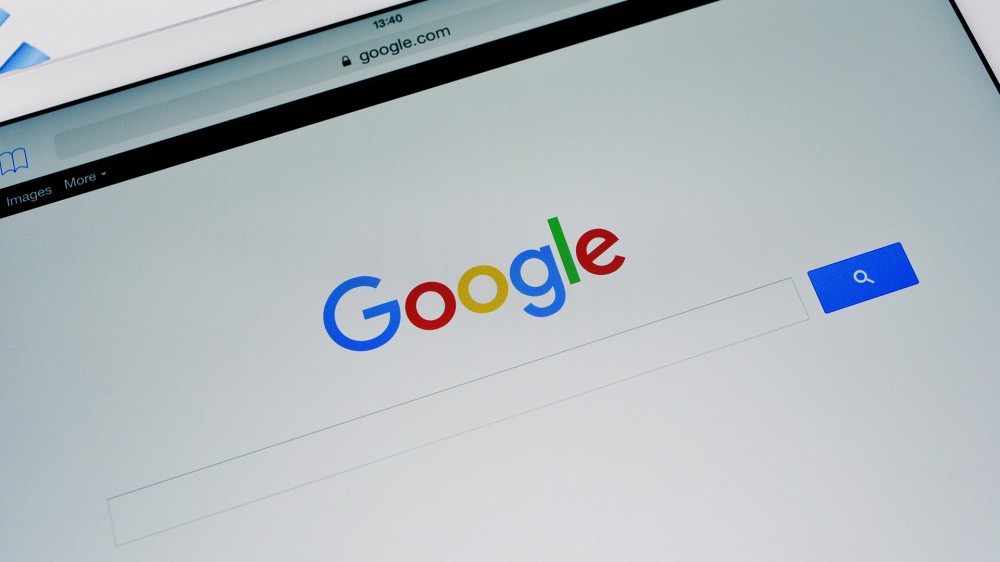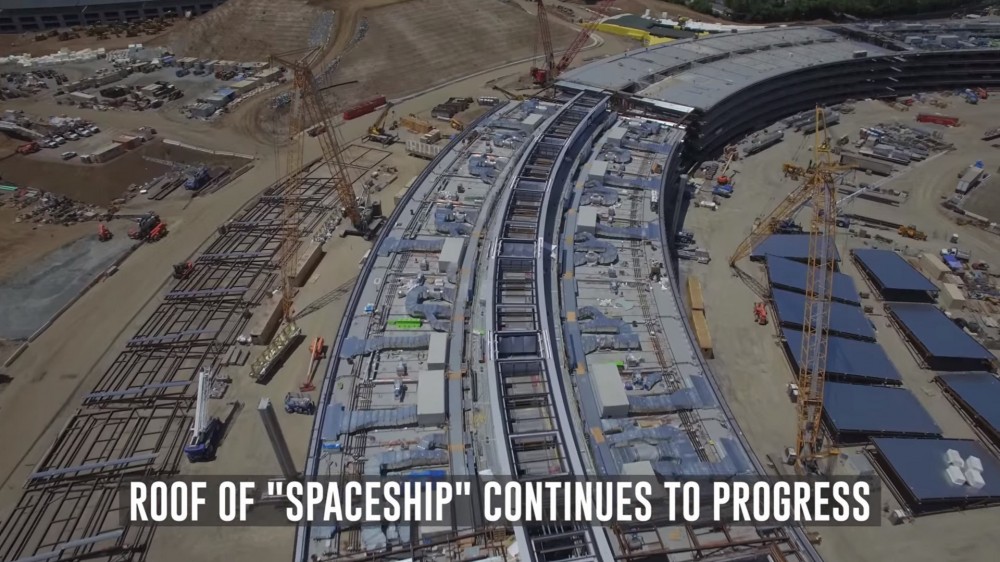Πρωτοτυπεί ο Firefox με το νέο σύστημα διαχείρισης σελιδών του ή αλλιώς τη νέα tab page. Πλέον μπορούμε να κάνουμε pin ένα website σε αυτή τη λίστα με πολύ μεγάλη ευκολία ώστε να έχουμε γρηγορότηρη πρόσβαση στα αγαπημένα μας websites. Δείτε πως βάζουμε, βγάζουμε κλπ, τις σελίδες μας από την tab σελίδα.
Δείτε τις οδηγίες όπως τις παρουσιάζει ο Firefox...
How do I organize my top sites on the new tab page?
Firefox displays websites on the new tab page based on how frequently you visit each site and how recently you were there. You can easily pin, delete and rearrange the sites that show up on the new tab page to customize it just the way you want.
Pin a site
Just click the pin icon in the top-left corner of the site to lock it in that position on the page.
Add a site
You can also open the bookmarks library and drag bookmarks to the new tab page.
Click the Bookmarks button on the right side of the navigation toolbar (Windows XP: click the Bookmarks menu) and select Show All Bookmarks to open the Library window.
Drag a bookmark to the new tab page.
Remove a site
Click the "X" in the top-right corner of the site to delete it from the page.
Rearrange sites
Click and drag a site into the position you want. If the site wasn't "pinned" previously it will be now.
How do I turn the new tab page off?
If you don't want to see top sites when you make a new tab you can easily hide them:
To toggle the new tab page off or back on, open a blank tab and then click the button in the upper-right corner of the page.
If you are concerned about your privacy, you can turn this feature off completely:
-
In the Location bar, type about:config and press Enter.
- The about:config "This might void your warranty!" warning page may appear. Click I'll be careful, I promise!, to continue to the about:config page.
- Type browser.newtab.url in the search box.
- Double-click the browser.newtab.url preference and change the url from about:newtab to about:blank.
- Click OK and close the about:config tab.