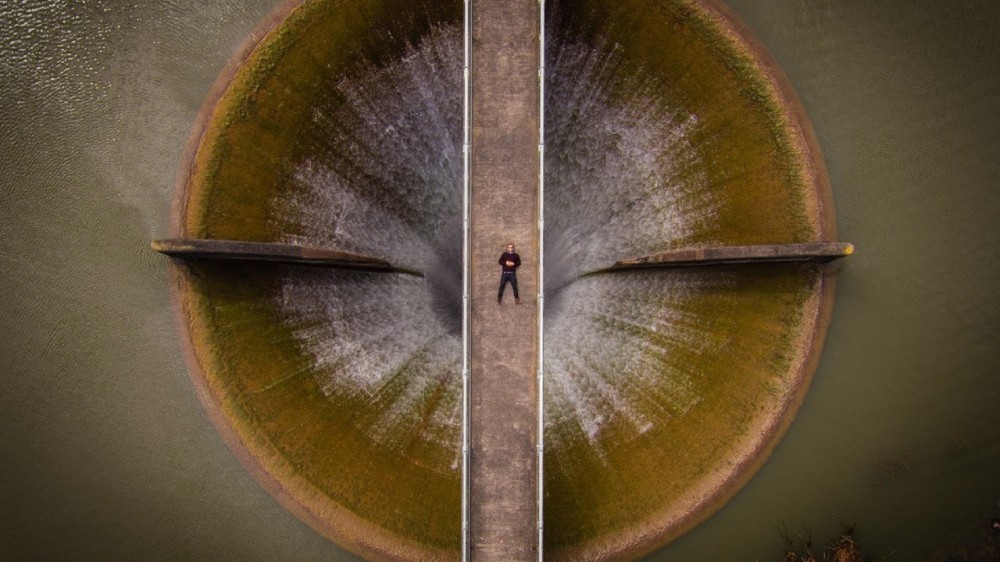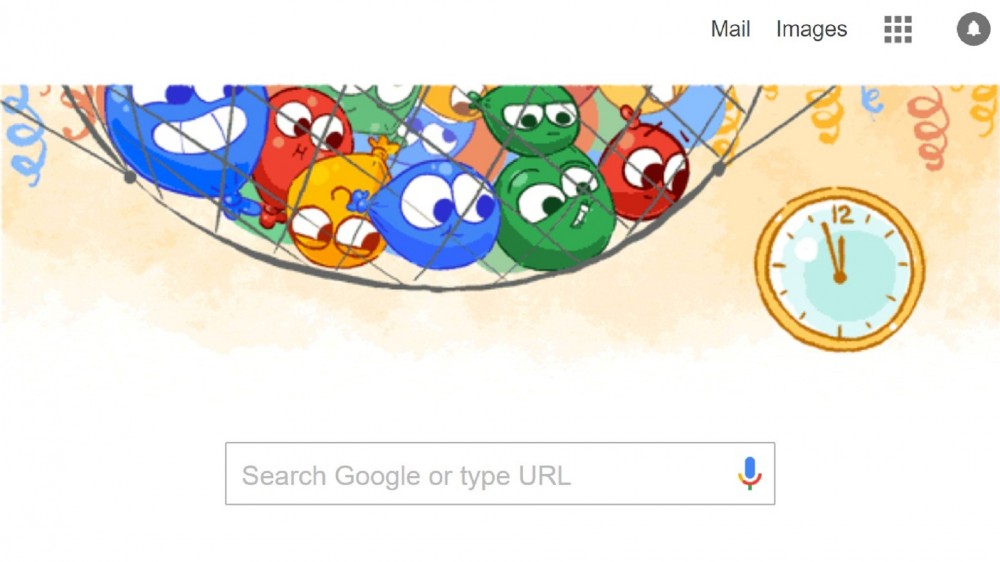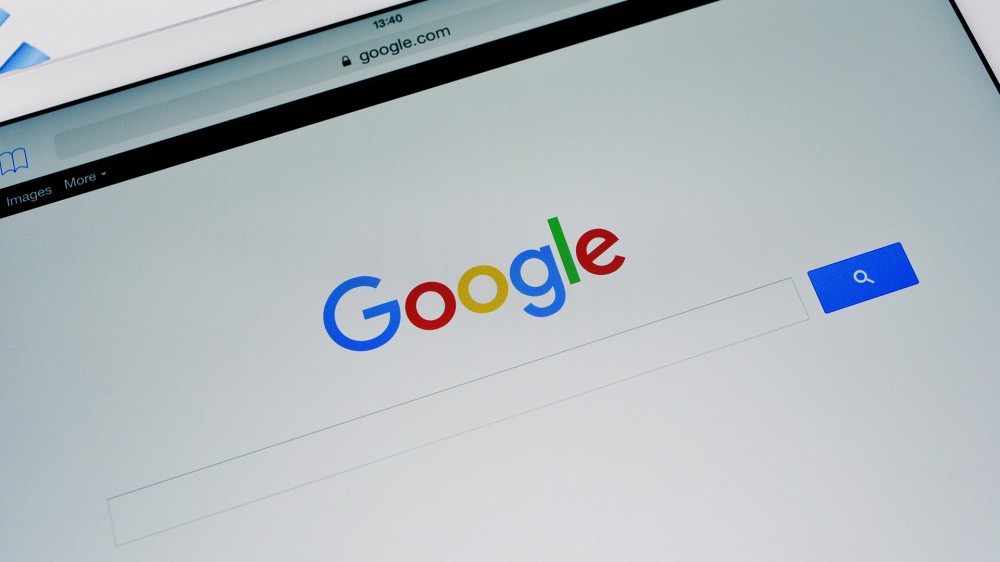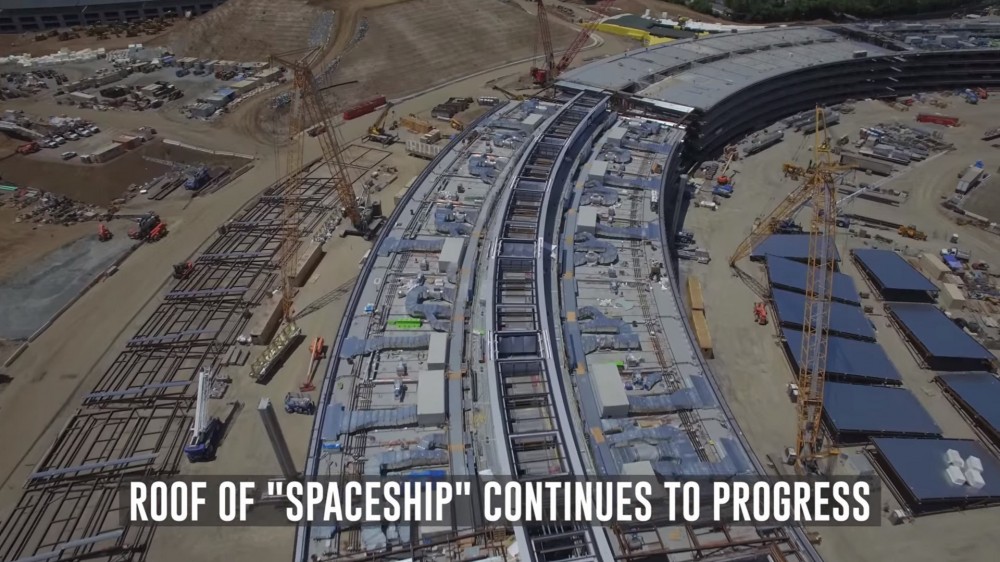Η Microsoft σε ένα όμορφο άρθρο της μας δίνει τις συμβουλές της με σκοπό να μάθουμε ακόμα καλύτερα μερικές πολύ βασικές, σύγχρονες βέβαια, λέξεις και έννοιες σχετικά με την πληροφορική.
Ξεκινάμε λοιπόν με την βασική ορολογία των υπολογιστών. Δείτε τον χαρακτηριστικό πίνακα εδώ:
| Term | Definition |
|---|---|
|
Blu‑ray Disc |
Blu‑ray is the newest disc technology since DVD. Blu‑ray Disc has a higher storage capacity and supports today’s high-definition content. Blu‑ray Disc players still support DVD and CD technology. |
|
Ethernet port |
Connect an Ethernet cable to the Ethernet port (which looks much like a phone jack, but bigger) on your computer for wired Internet or local area network (LAN) access. |
|
External SATA (eSATA) port |
You can connect an external storage device, such as an external hard drive, to the eSATA port on your laptop. The eSATA connection can transfer information faster than a USB connection can. |
|
Fingerprint reader |
If your computer has a fingerprint reader, it can scan your fingerprint instead of requiring you to enter a password. |
|
HDMI |
HDMI (High-Definition Multimedia Interface) cables carry audio and video—so no more white, yellow, and red cables! You can run your HDMI cable from your computer’s HDMI port to a newer television (one that has an HDMI port). |
|
Intel wireless display technology |
You can connect your laptop to your TV wirelessly with this innovative technology. When you push a button, your television instantly displays what’s on your computer. |
|
Laptop shell |
The shell is the material that encases the laptop. Besides protecting your valuable investment, your PC’s shell shows off your personal style. |
|
Screen size |
Laptop screen sizes are measured diagonally. They range from 12 inches for ultra-light laptops to 17 inches for larger PCs. These days, most laptops are widescreen with an aspect ratio of 16 x 9—like widescreen TVs. Standard-aspect-ratio screens (4 x 3) are rarely available anymore. |
|
SD card reader |
You can put the SD (Secure Digital) card from your digital camera or mobile phone directly into your laptop, and it automatically reads the card—a convenient and quick way to transfer pictures and information. You can buy a laptop that includes a built-in card reader, or buy an external reader that you can connect through a USB port. |
|
Solid-state drive (SSD) |
A solid-state hard disk drive has no moving parts, so it’s faster than the older versions. An SSD is quieter than a traditional drive and less prone to damage if it’s dropped or hit, so it’s a good feature for travelers and people who work on the go. Note that you can’t schedule Disk Defragmenter for an SSD. |
|
Touch pad |
The touch pad is a built-in substitute for a mouse on laptops. The touch pad is a flat pad located below your laptop’s keyboard that allows you to control your cursor by moving your finger across it. |
|
USB port |
USB (Universal Serial Bus) ports let you connect keyboards, mice, printers, scanners, and other devices to your PC. The more USB ports, the more peripheral computer tools you can attach and use. |
|
VGA |
You use the VGA (video graphics array) port to connect a second display monitor or a projector to your laptop. Connecting a second monitor doubles your desktop space and makes it much easier to work on multiple documents at the same time. |
|
Webcam |
Many laptops today have webcams built in so you don’t have to attach an external camera for videoconferencing. If the person you’re talking with has a webcam, you can web chat. Set up videoconferencing with Windows Live, through Voice over Internet Protocol (Internet phone) services, also known as VoIP, or through instant messaging services. |
|
Wireless (wireless-enabled laptop) |
A wireless-enabled laptop has an internal adapter that connects you to a network wirelessly. Work at your favorite Internet café, the library, or in the part of the house that’s farthest away from your budding violinist. |
|
Wireless switch |
The wireless switch enables you to turn wireless functionality off to conserve battery life. It’s a good idea to identify this switch even if you don’t need to use it to save your battery. If you accidentally turn it off, you won’t be able to connect to the Internet wirelessly. |